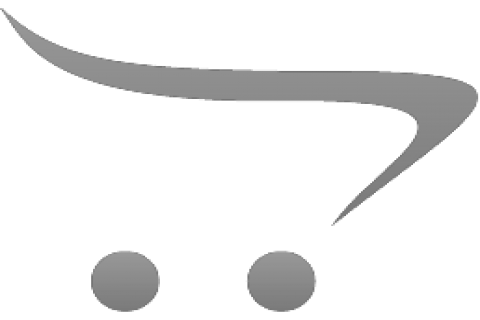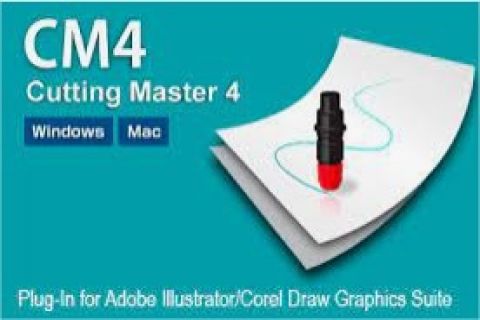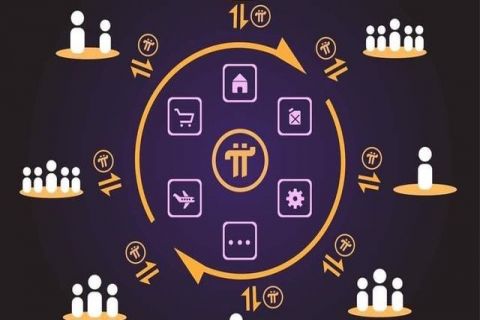Cài Cutting Master 4 v3.5 v4.0 latest để cắt decal | luckyuniform
Cài đặt và sử dụng máy cắt bế/cắt đục decal/logo,...dùng cutting master 4 của hãng graphtech.
Cập nhật phiên bản mới nhất.
Các bước sử dụng
1. down file cài CM4 từ web chính chủ
2. cài Adobe Ai 2020 hoặc phiên bản khác
3. cài CM4 và plugin cho Ai tương ứng
4. Mở Ai, chọn File >> cutting master >>cut/plot rồi đăng nhập Sai Cloud id (đăng ký free)
5. Chọn máy cắt đúng phiên bản (thì mới cắt được)
6. Chọn vùng cắt và cắt theo ý muốn.
ghi chú: bạn có thể trao đổi thêm hoặc đăng ký nhận hỗ trợ qua ultraview : xuongintuanhien@gmail.com
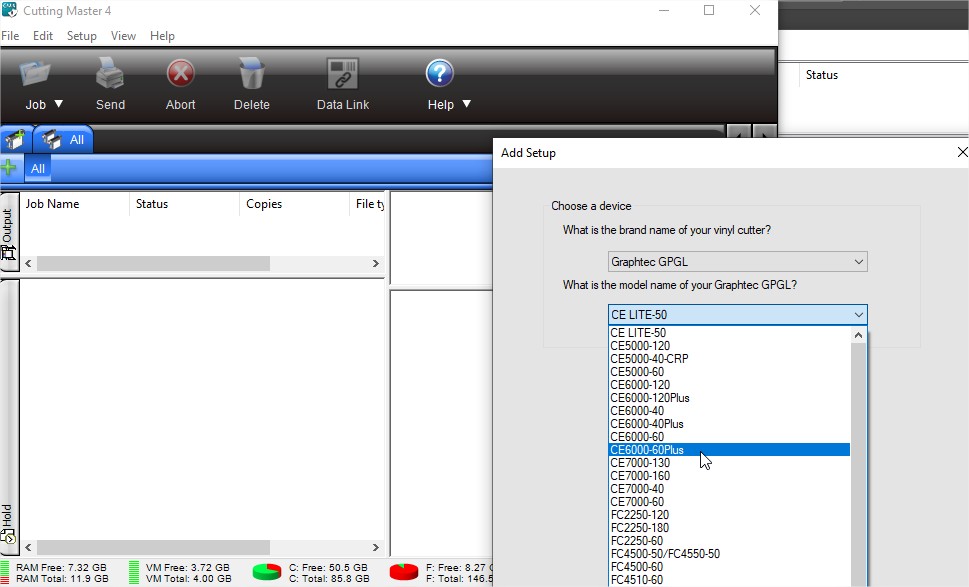
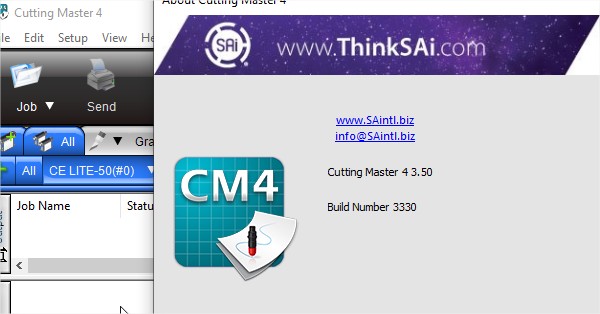
Ver.3.50 (2020)
Ver 4.0 (2022 latest)
Link down:
| Date of updated | 5 Aug, 2020 | ||
| Supported Products (*3)(*6) | CE7000 series / FC9000 series / CE LITE-50 / CE6000 Plus series / FC8600 series / CE6000 series / FC8000 series / CE5000 series FCX4000 series / FCX2000 series / FC4500 series / FC2250 series |
||
| Supported OS (*1) | Windows 10 / Windows 10 64-bit edition | Home / Pro / Enterprise / Education | |
| Windows 8.1 / Windows 8.1 64-bit edition | Windows 8.1 / Pro / Enterprise | ||
| Supported software | Adobe Illustrator (*2) | CS4, CS5, CS6, CC, CC2014, CC2015, CC2015.3, CC2017, CC2018, CC2019, 2020(*4) | |
| Corel CorelDRAW Graphics Suite (*5) * Not available in Home and Student / Essentials. |
X4, X5, X6, X7 (*8), X8, 2017, 2018, 2019, 2020 (*7) | ||
| System requirements | Processor | Intel Core i3 or higher | |
| RAM | 4GB or more | ||
| Install space needed | 10GB or more | ||
| Video | 1152 × 854 (at least), 16 bit color or more | ||
| Downloading files | Software | CM4_W_V350.zip (1,033,286KB) | |
| How to install the software | Chinese | GPS_GPSPlus_CM4_SetupManual(ed.2)_CHN.pdf (1,836KB) | |
| German | GPS_GPSPlus_CM4_SetupManual(ed.2)_DEU.pdf (2,173KB) | ||
| English | GPS_GPSPlus_CM4_SetupManual(ed.3)_ENG.pdf (1,873KB) | ||
| Spanish | GPS_GPSPlus_CM4_SetupManual(ed.2)_ESP.pdf (2,116KB) | ||
| French | GPS_GPSPlus_CM4_SetupManual(ed.2)_FRA.pdf (2,135KB) | ||
| Italian | GPS_GPSPlus_CM4_SetupManual(ed.2)_ITA.pdf (2,088KB) | ||
| Korean | GPS_GPSPlus_CM4_SetupManual(ed.2)_KOR.pdf (2,313KB) | ||
| Portuguese | GPS_GPSPlus_CM4_SetupManual(ed.2)_PRT.pdf (2,092KB) | ||
| Russian | GPS_GPSPlus_CM4_SetupManual(ed.2)_RUS.pdf (2,109KB) | ||
- *
- The Cutting Master 4 and the Cutting Master 3 / Graphtec Studio cannot be used simultaneously.
The Cutting Master 3 / Graphtec Studio needs to be closed before the Cutting Master 4 is started. - *
- Administrator permission will be required.
- *
- In case of using Data Link in Cutting Master 4/Graphtec Pro Studio, select and use the following two patterns depending on the connection method.
(1) When using USB connection: "Add device settings" >>> "Graphtec USB"
(2) When using LAN (network) connection: "Add device settings" >>> "TCP / IP"
* It cannot be used on the port created by other drivers (e.g. USB003 or IP_192.168.17.186).
* Data Link cannot be used with the port created when installing OPS662. - (*1)
- On software, it is run in the WOW64 mode (32-bit emulation mode) when the 64-bits Windows OS is used.
- (*2)
- Notice for using the Illustrator CS6 and later editions.
When the data file in the Illustrator 9 format is opened using the Illustrator CS6 and later editions, the name of all layers are changed to "layers". The Cutting Master 4 cannot to recognize registration mark because the name of layer for the registration mark is also changed. The cause of this phenomenon is not the Cutting Master 4. It is issue of the Illustrator CS6 and later editions. It occurs when the illustrator 9 format data is opened by the Illustrator CS6 and later editions.
Workaround
- Please re-save the data file to Illustrator 8 format in the Illustrator 9 before opens the data file by the Illustrator CS6 and later editions.
- Please re-save the data file in a format other than the Illustrator 9 using the Illustrator CS5 or older edition before opens the data file by the Illustrator CS6 and later editions.
- (*3)
- The firmware needs to be the follwong version.
• FC9000 series: version 1.10 or later
• CE7000 series: version 1.10 or later
• FCX2000 series: version 1.20 or later
• FC4500 series: version 1.92 or later
• FC2250 series: version 3.90 or later
• FC8600 series: version 1.11 or later
• FC8000 series: version 3.01 or later
• CE6000 series: version 1.20 or later
• CE5000 series: version 3.80 to version 4.90
• CE5000 series: version 6.10 or later - (*4)
 In Illustrator 2020/CC2019/CC2018, when there is additional marks in horizontal direction, marks may be displayed as shown on the right.
In Illustrator 2020/CC2019/CC2018, when there is additional marks in horizontal direction, marks may be displayed as shown on the right.
This phenomenon occurs when [GPU Preview] is specified on the 2020/CC2019/CC2018 [View] menu.
It is a display problem and there is no problem with data, printing and cutting can be performed correctly.
This can be avoided by specifying to [Preview on CPU] with the [View] menu.
Marks may be displayed in the same way when opening a file created with Illustrator CC2017 or earlier.- (*5)
- When using the 64-bit edition of CorelDraw X 6 or later, CorelDraw X4 or earlier can not be installed on the PC. If X4 or earlier version is installed, it cannot open the Registration Mark menu.
- (*6)
- The cutting conditions specified by this software will not be effective unless setting is changed on the operation panel of cutting plotter when using the following models.
- CE6000Plus and CE6000 series
Change the setting of CONDITION PRIORITY from MANUAL to PROGRAM in the TOOLS SETTING menu. - CE5000 series
Change the setting of PRIORITY from the MANUAL to COMD in the special function setting menu.
- CE6000Plus and CE6000 series
- (*7)
- In CorelDRAW 2020/2019/2018, if symmetrized shape that created using the Create New Symmetry on the Symmetry menu of the Object is included, opening the Cut/Plot screen of Cutting Master 4 cannot be executed. Before opening the Cut/Plot screen, selecting that shape and executing the Break Symmetry Link.
- (*8)
- Please make sure to update CorelDRAW to version X7.4 or later before use.
Tin liên quan
Không có bình luận nào cho bài viết.